Pinterest Image Downloader for Chrome: The Complete Browser Extension Guide
Creative professionals constantly search for inspiration on Pinterest, curating boards full of images that fuel their next project. Whether you're a creative director preparing a moodboard for a client presentation or a designer gathering visual references, you've likely faced the frustration of trying to download Pinterest images for offline use or professional presentations. That's where a dedicated Pinterest image downloader for Chrome becomes an essential tool in your creative workflow.

Why Creative Professionals Need a Pinterest Chrome Extension
Pinterest's interface is designed for browsing and pinning, not for downloading images in bulk or creating professional presentations. Creative directors and designers face several challenges when trying to use Pinterest content in their professional work:
Time Constraints: Manually saving images one by one is incredibly time-consuming, especially when working with tight client deadlines.
Image Quality Issues: Right-clicking to save Pinterest images often results in low-resolution thumbnails that aren't suitable for professional presentations or print work.
Organization Challenges: Downloaded images lack the organization and metadata needed for efficient project management.
Client Presentation Needs: Raw Pinterest screenshots don't look professional in client presentations or mood boards.
Workflow Integration: Moving inspiration from Pinterest to design tools like Figma requires manual importing that breaks creative flow.
A well-designed Pinterest image downloader for Chrome solves these problems by integrating directly into your browser, providing instant access to high-resolution images, and streamlining the workflow from inspiration to implementation.
What Makes Pinpasta the Best Pinterest Chrome Extension
Pinpasta stands out as the premier Pinterest image downloader for Chrome because it's specifically designed for creative professionals who need to transform Pinterest inspiration into polished, client-ready deliverables.
Unlike generic downloading tools, Pinpasta understands the creative workflow. It's built by designers for designers, addressing the real pain points that creative directors face when working with Pinterest content in professional settings.
Key features that set Pinpasta apart include seamless browser integration, high-resolution image downloads, direct Figma connectivity, and professional organization options that maintain the structure of your Pinterest boards.
How to Install Pinpasta Chrome Extension
Getting started with Pinpasta is straightforward:
Step 1: Visit the Chrome Web Store
Navigate to the Chrome Web Store and search for "Pinpasta" or visit the direct link from Chrome Web Store.
Step 2: Add to Chrome
Click the "Add to Chrome" button. The extension will automatically install and appear in your browser's extension toolbar.
Step 3: Verify Installation
Look for the Pinpasta icon in your browser's extension area (usually in the top-right corner). You should see the distinctive Pinpasta logo.
Step 4: Grant Necessary Permissions
When you first use the extension, Chrome will request permissions to access Pinterest. These permissions are necessary for the extension to read Pinterest content and download images.
The installation process takes less than a minute, and once installed, Pinpasta integrates seamlessly with your Pinterest browsing experience.
Using Pinpasta for Pinterest Content
Pinpasta works by extracting content from the Pinterest page you're currently viewing. Whether you're looking at individual pins or entire boards, the process is remarkably simple and consistent.
The beauty of Pinpasta lies in its simplicity – you don't need to navigate complex menus or configure multiple settings. The extension integrates seamlessly with your Pinterest browsing, making it feel like a natural part of the Pinterest interface.
For a detailed walkthrough of how Pinpasta works with different types of Pinterest content, check out our comprehensive guide to downloading Pinterest images.
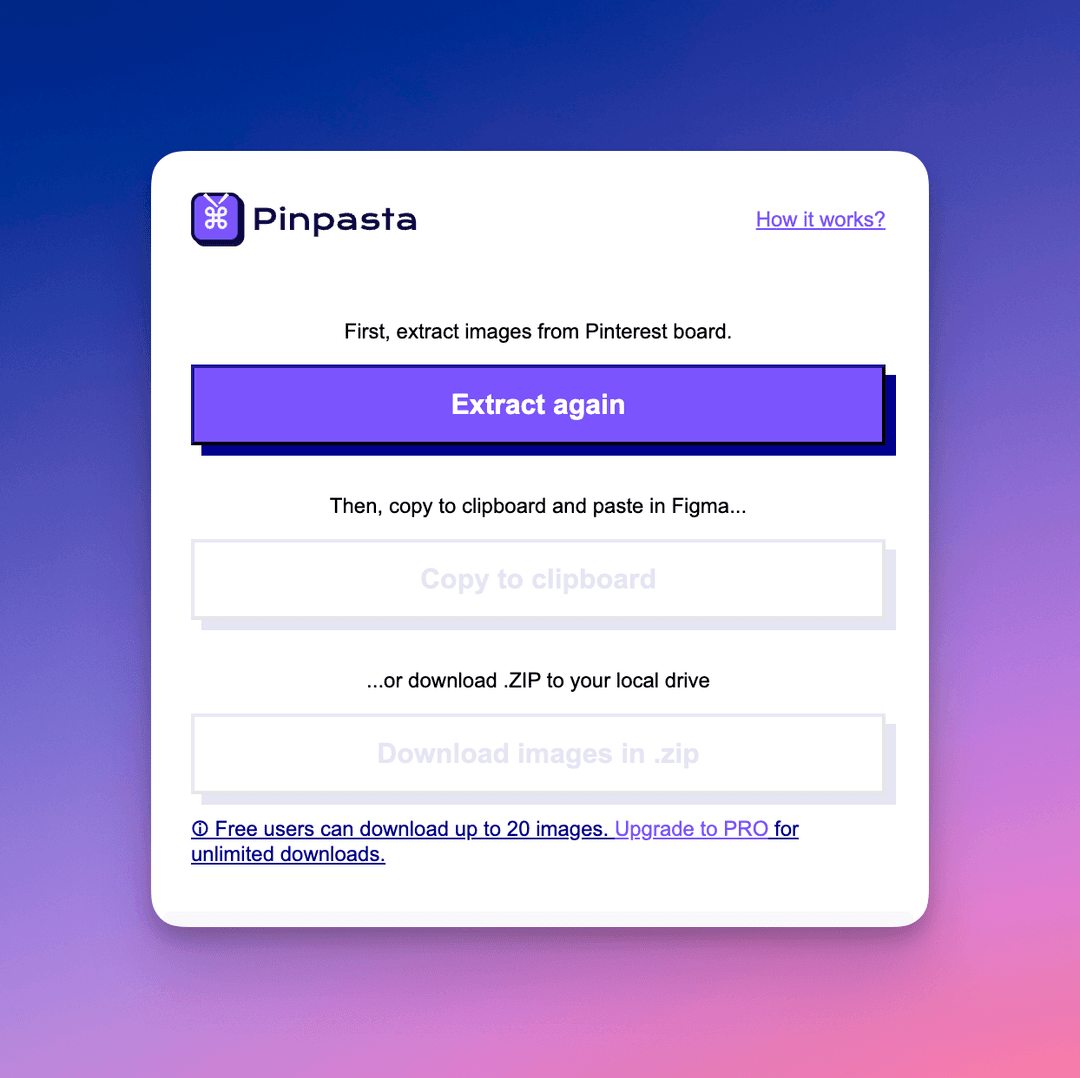
Downloading Entire Pinterest Boards with Chrome Extension
The real power of Pinpasta becomes apparent when you need to download entire Pinterest boards – a common requirement for creative directors working on comprehensive mood boards or brand identity projects.
Why Download Entire Boards?
Creative professionals often curate extensive Pinterest boards for client projects, containing dozens or hundreds of images that represent a cohesive visual direction. Downloading these boards in bulk allows you to:
- Create offline presentations for client meetings
- Import all images into design software simultaneously
- Maintain the curatorial structure of your Pinterest boards
- Have backup copies of important inspiration collections
The Pinpasta Extraction Process
Using Pinpasta is incredibly straightforward, regardless of whether you're viewing a single pin or an entire board:
- Visit the Pinterest Content: Navigate to the Pinterest page containing the content you want to extract - this could be a single pin, a board, or even search results
- Open the Extension: Click the Pinpasta icon in your browser's extension toolbar
- Click Extract: The extension automatically detects the Pinterest content on your current page and processes it
- Choose Your Output: After extraction completes, you have two options:
- Download to ZIP: All images are packaged into a convenient ZIP file and saved to your default download location
- Copy to Figma: Images are sent directly to your Figma workspace (requires the Pinpasta Figma plugin)
This simple four-step process works consistently across all Pinterest content types, making it easy to incorporate into your regular creative workflow.
For detailed instructions and advanced tips for board downloading, visit our complete Pinterest board downloader guide.
Advanced Chrome Extension Features for Creative Professionals
Pinpasta offers several advanced features that cater specifically to the needs of creative professionals:
Direct Figma Integration
One of Pinpasta's most powerful features is its direct integration with Figma. This is particularly valuable for creative directors who use Figma for client presentations and mood board creation.
After installing both the Pinpasta Chrome extension and the Pinpasta Figma plugin, you can:
- Send Pinterest images directly to your Figma workspace
- Maintain image quality and organization
- Skip the traditional download-and-upload process
- Create professional mood boards in minutes
Batch Processing
For large-scale projects, Pinpasta allows you to process multiple boards or collections of images simultaneously. This is especially useful for:
- Agency projects with multiple mood board requirements
- Brand identity projects requiring extensive visual research
- Portfolio development requiring diverse inspiration sources
Quality Optimization
Pinpasta automatically identifies and downloads the highest resolution version of each Pinterest image. This ensures that your downloaded images are suitable for professional presentations, print work, and high-resolution digital displays.
Comparing Chrome Extensions for Pinterest Downloads
While several Chrome extensions claim to download Pinterest images, most fall short of professional creative needs. Here's how Pinpasta compares to typical alternatives:
Image Quality: While most extensions download thumbnail-sized images, Pinpasta identifies and downloads the highest resolution available, ensuring professional-quality results.
Workflow Integration: Generic downloaders simply save files to your computer. Pinpasta integrates directly with professional design tools like Figma, streamlining your creative workflow.
Organization: Most extensions download images as random files. Pinpasta maintains Pinterest board structure and allows custom organization.
Reliability: Many free extensions are unreliable or stop working when Pinterest updates its interface. Pinpasta is actively maintained and updated to ensure consistent performance.
Professional Focus: Generic tools target casual users. Pinpasta is designed specifically for creative professionals with features tailored to professional workflows.
Best Practices for Using Pinterest Chrome Extensions Professionally
To maximize the value of your Pinterest Chrome extension while maintaining professional standards, consider these best practices:
Respect Copyright and Attribution
Always remember that Pinterest images are typically copyrighted material. Use downloaded images for inspiration and mood boards, but obtain proper permissions for commercial use. When presenting to clients, clearly identify Pinterest images as inspiration rather than final creative direction.
Organize Downloads Strategically
Create a consistent folder structure for your Pinterest downloads. Consider organizing by:
- Client project names
- Visual themes or styles
- Color palettes
- Design categories (typography, layout, photography, etc.)
Maintain Quality Standards
Always download the highest resolution available, even if it takes slightly longer. Low-resolution images reflect poorly on your professional presentation and may not be usable for print or high-resolution display applications.
Regular Workflow Integration
Integrate Pinterest downloading into your regular creative process rather than treating it as an afterthought. Start each project by downloading relevant inspiration before beginning design work.
Client Communication
When presenting Pinterest-sourced mood boards to clients, clearly communicate that these are inspiration images, not final creative direction. This sets appropriate expectations and protects you from copyright issues.
Troubleshooting Common Chrome Extension Issues
Even the best Chrome extensions occasionally encounter issues. Here are common problems and solutions:
Extension Not Appearing
If Pinpasta doesn't appear in your extensions toolbar:
- Check that it's properly installed by visiting Chrome's Extensions page (chrome://extensions/)
- Ensure the extension is enabled
- Try pinning it to your toolbar for easier access
Download Failures
If downloads aren't working properly:
- Check your internet connection
- Verify you're logged into Pinterest
- Clear your browser cache and cookies
- Disable conflicting extensions temporarily
Slow Performance
If the extension seems slow:
- Close unnecessary browser tabs
- Check available disk space for downloads
- Try downloading smaller batches of images
- Restart your browser
Figma Integration Issues
If Figma integration isn't working:
- Verify both the Chrome extension and Figma plugin are installed
- Check that you're logged into both Pinterest and Figma
- Ensure your Figma workspace has sufficient storage space
The Future of Pinterest Chrome Extensions for Creative Work
As the creative industry continues to embrace digital workflows, Pinterest Chrome extensions like Pinpasta are becoming increasingly sophisticated. Future developments likely include enhanced AI-powered organization, deeper integration with additional design tools, and improved collaboration features for creative teams.
For creative directors, the trend toward seamless workflow integration means that tools like Pinpasta will become even more essential for maintaining competitive advantage and delivering high-quality work efficiently.
Maximizing ROI from Pinterest Chrome Extensions
For creative professionals, time is money. A quality Pinterest Chrome extension pays for itself by:
Reducing Project Time: What used to take hours of manual downloading now takes minutes, allowing you to focus on actual creative work.
Improving Presentation Quality: High-resolution downloads and professional organization elevate your client presentations.
Streamlining Client Approval: Faster mood board creation means quicker client feedback cycles and faster project completion.
Enhancing Creative Quality: Easy access to high-quality inspiration images leads to better creative outcomes.
Integration with Creative Team Workflows
Modern creative teams require tools that support collaboration and shared workflows. Pinpasta facilitates team collaboration by:
Shared Board Access: Team members can download the same Pinterest boards, ensuring everyone works with identical inspiration materials.
Consistent Quality: Standardized high-resolution downloads ensure all team members work with professional-quality images.
Workflow Standardization: Teams can establish standard procedures for Pinterest downloading and organization.
Client Collaboration: Easy export capabilities facilitate sharing inspiration materials with clients and stakeholders.
Conclusion: Elevating Your Creative Process
A professional Pinterest image downloader for Chrome is no longer a luxury for creative professionals – it's a necessity. In an industry where visual inspiration drives innovation and client satisfaction determines success, tools like Pinpasta transform how creative directors approach their work.
By streamlining the process from Pinterest inspiration to professional presentation, Pinpasta allows creative professionals to spend more time on what they do best: creating exceptional work that exceeds client expectations.
Whether you're downloading individual images for specific inspiration or extracting entire boards for comprehensive mood boards, the right Chrome extension makes the difference between amateur presentation and professional excellence.
The investment in a quality Pinterest Chrome extension pays dividends in time saved, quality improved, and client satisfaction achieved. For creative directors serious about their craft and their business, Pinpasta represents the professional standard for Pinterest integration.
Ready to transform your Pinterest workflow? Install Pinpasta today and experience the difference that professional-grade tools make in your creative process. Your clients – and your deadlines – will thank you.
Frequently Asked Questions About Pinterest Chrome Extensions
Q: Will using a Pinterest Chrome extension violate Pinterest's terms of service?
A: Pinpasta operates within Pinterest's guidelines by accessing publicly available content through standard web protocols. However, always use downloaded content responsibly and respect copyright laws.
Q: Can I use Pinpasta on other browsers besides Chrome?
A: Currently, Pinpasta is optimized for Chrome, though it may work on other Chromium-based browsers. We recommend using Chrome for the best experience.
Q: How does Pinpasta ensure high-resolution downloads?
A: Pinpasta uses advanced detection algorithms to identify the highest resolution version of each Pinterest image, ensuring professional-quality downloads.
Q: Can I download private Pinterest boards with the extension?
A: Yes, as long as you're logged into Pinterest and have access to the board, Pinpasta can download private and secret boards.
Q: Is there a limit to how many images I can download?
A: Pinpasta can handle large boards with hundreds of images, though download time increases with board size. There's no artificial limit imposed by the extension.
Q: How does the Figma integration work?
A: After installing both the Chrome extension and Figma plugin, you can send Pinterest images directly to Figma without downloading and re-uploading, streamlining your design workflow.
Q: What happens if Pinterest changes its interface?
A: Pinpasta is actively maintained and updated to ensure compatibility with Pinterest interface changes, providing reliable long-term functionality.
Q: Can I extract images from Pinterest search results?
A: Yes, Pinpasta works on any Pinterest page, including search results, individual pins, and boards. Simply navigate to the content you want and use the extract function.
Q: Do I need to configure any settings before using Pinpasta?
A: No configuration is needed. Once installed, simply visit any Pinterest page, click the Pinpasta icon, and click "Extract" to begin downloading.
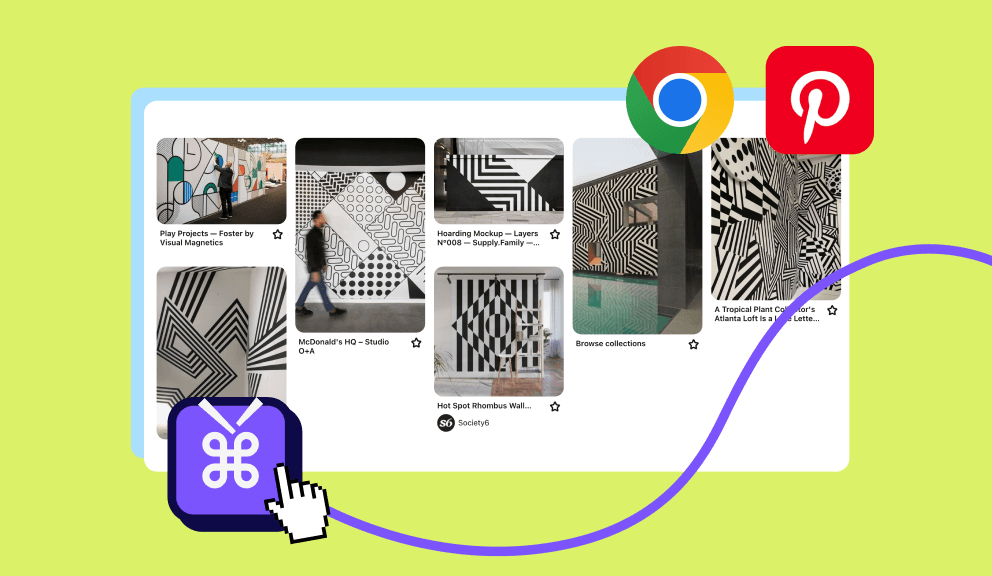
A Free Chrome extension helps you easily download Pinterest images in one go
A browser solution to download Pinterest photos and extract pins from your board, allowing you to download them in a .zip file. You can also download images in jpg or png format. Available for free. Best combined with our Figma plug-in.