Pinterest Board Downloader: How to Save Entire Boards at Once with Pinpasta
In the world of digital inspiration, Pinterest stands as a treasure trove of ideas, designs, and visual concepts. Designers, marketers, content creators, and enthusiasts regularly turn to Pinterest boards to collect and organize their inspiration. But what happens when you need to download an entire Pinterest board for offline use or to incorporate into your design workflow? That's where a Pinterest board downloader like Pinpasta comes in handy.
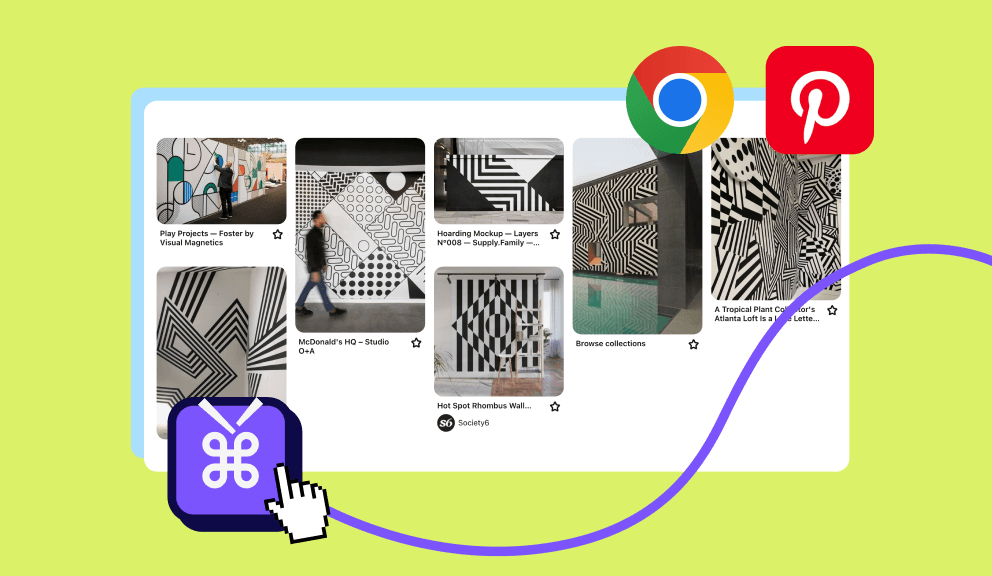
Why You Might Need to Download Pinterest Boards
Before diving into the how-to, let's explore why you might need to download an entire Pinterest board:
- Offline Access: Working in areas with limited internet connectivity? Downloading boards gives you constant access to your inspiration.
- Design Projects: Designers often need to reference multiple images from a board during client projects.
- Mood Boards: Creating comprehensive mood boards in design software like Figma requires importing multiple Pinterest images.
- Content Creation: Content creators may need multiple reference images for consistent style guides.
- Backup Important Collections: Preserving your carefully curated collections in case pins are removed or accounts get compromised.
Traditional methods of downloading Pinterest content typically involve saving images one by one – a tedious and time-consuming process, especially when dealing with boards containing dozens or even hundreds of pins. This is where Pinpasta shines as the ultimate Pinterest board downloader solution.
What is Pinpasta?
Pinpasta is a powerful tool designed specifically to help users download Pinterest content efficiently. Unlike manual downloading methods, Pinpasta allows you to save entire boards with just a few clicks. The tool is particularly valuable for:
- Designers who need to import Pinterest inspiration into design software
- Digital marketers creating mood boards for branding projects
- Content creators looking for visual references
- Anyone who needs offline access to their Pinterest collections
If you're already familiar with downloading individual Pinterest images (if not, check out our friendly guide to downloading Pinterest images), you'll find that downloading entire boards follows a similar but expanded concept.
How to Download Entire Pinterest Boards Using Pinpasta
The process is incredibly simple with Pinpasta. Here's how to do it in just a few steps:
1. Install the Pinpasta Extension
First, you'll need to install the Pinpasta browser extension:
- Visit the Chrome Web Store, search for "Pinpasta," and click "Add to Chrome"
- Alternatively, you can visit Pinpasta's website for direct installation links
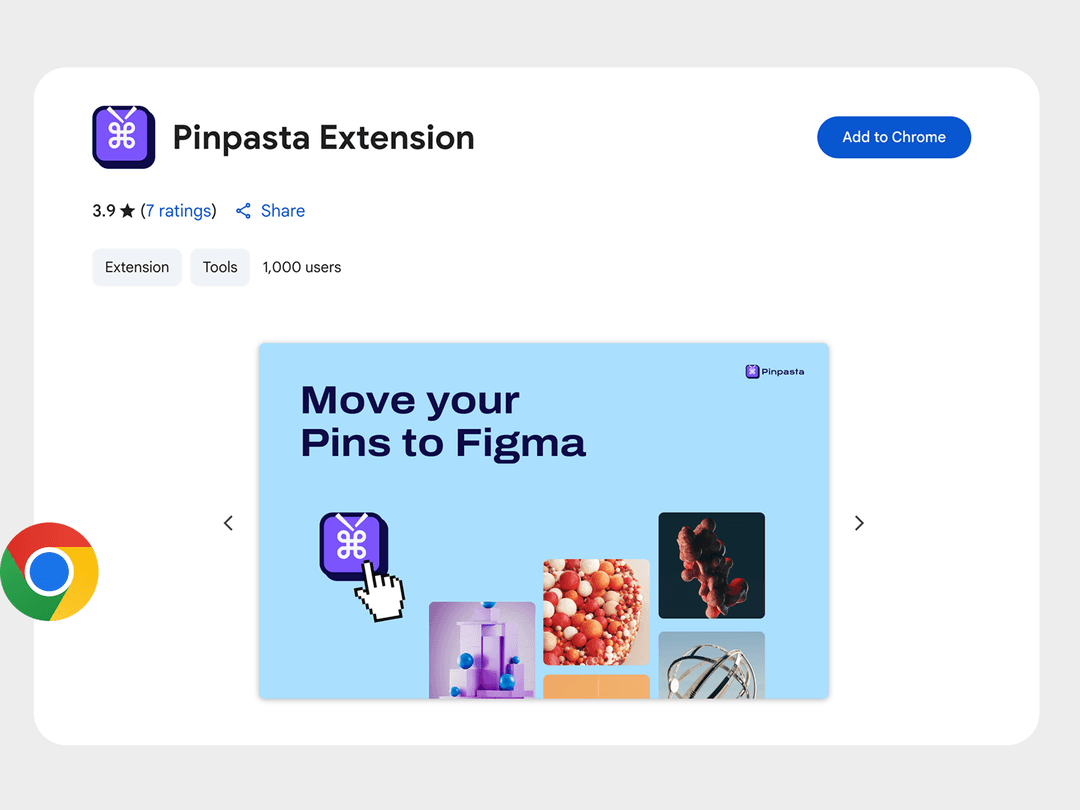
The browser extension integrates seamlessly with your Pinterest browsing experience, making the download process effortless.
2. Navigate to the Pinterest Board
Simply visit the Pinterest board you want to download in your browser. This can be:
- One of your own boards
- A public board created by someone else
- A board you've been invited to collaborate on
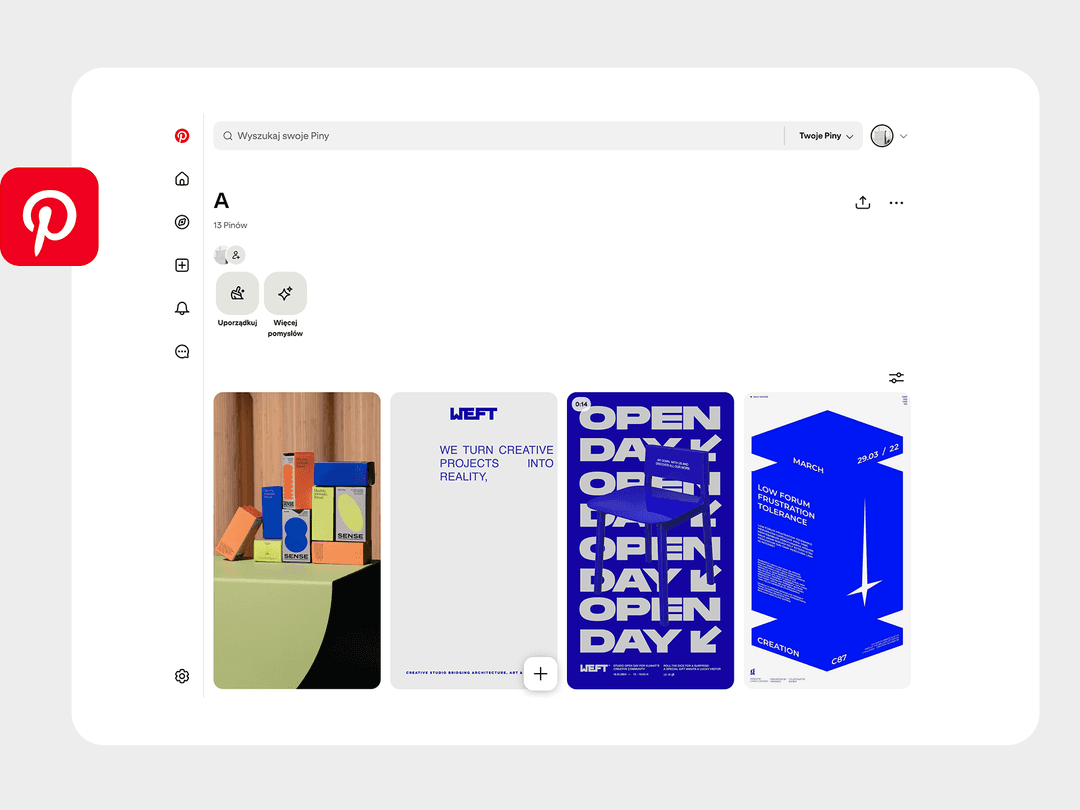
You just need to have the board open in your browser - no need to copy URLs or navigate between different tabs.
3. Open the Pinpasta Extension
With the Pinterest board open in your browser:
- Click on the Pinpasta icon in your browser's extension area (usually in the top right corner)
- The Pinpasta interface will open, automatically detecting the board you're currently viewing
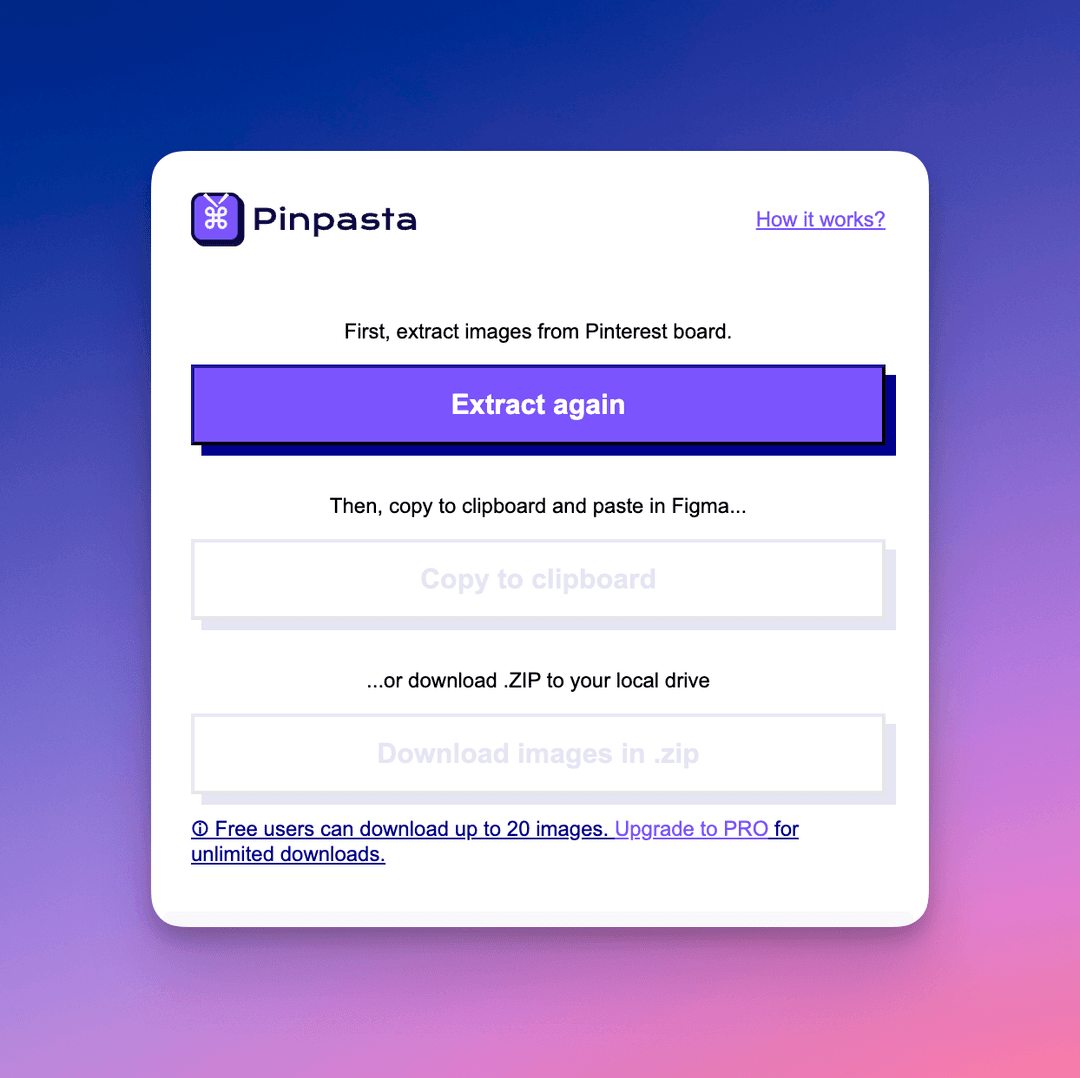
4. Click "Extract"
It's as simple as that! Just click the "Extract" button in the Pinpasta interface.
- Pinpasta will begin processing all pins on the current board
- A progress indicator will show the extraction status
- For larger boards, this may take a moment, but the process is fully automated
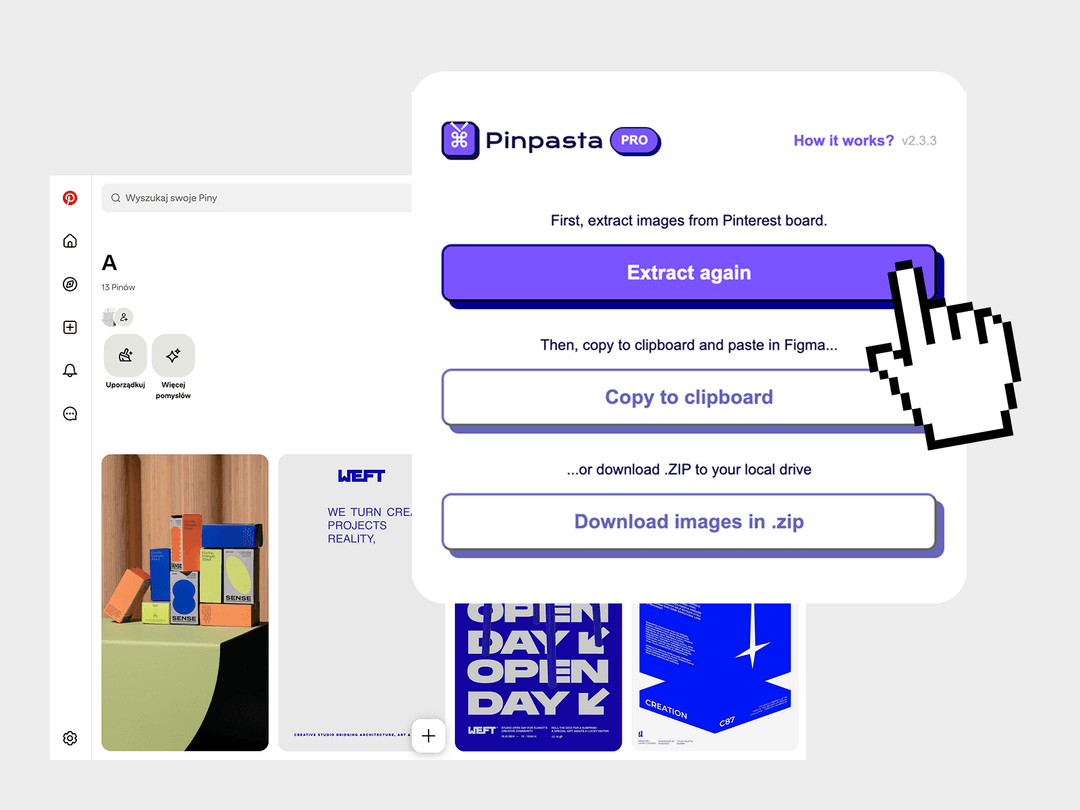
5. Choose Your Preferred Output
After extraction, Pinpasta gives you two simple options:
- Download to ZIP: Get all the images in a convenient ZIP file that will be saved to your default download location
- Copy to Figma: Send the images directly to Figma for immediate use in your design projects (requires the Pinpasta Figma plugin)
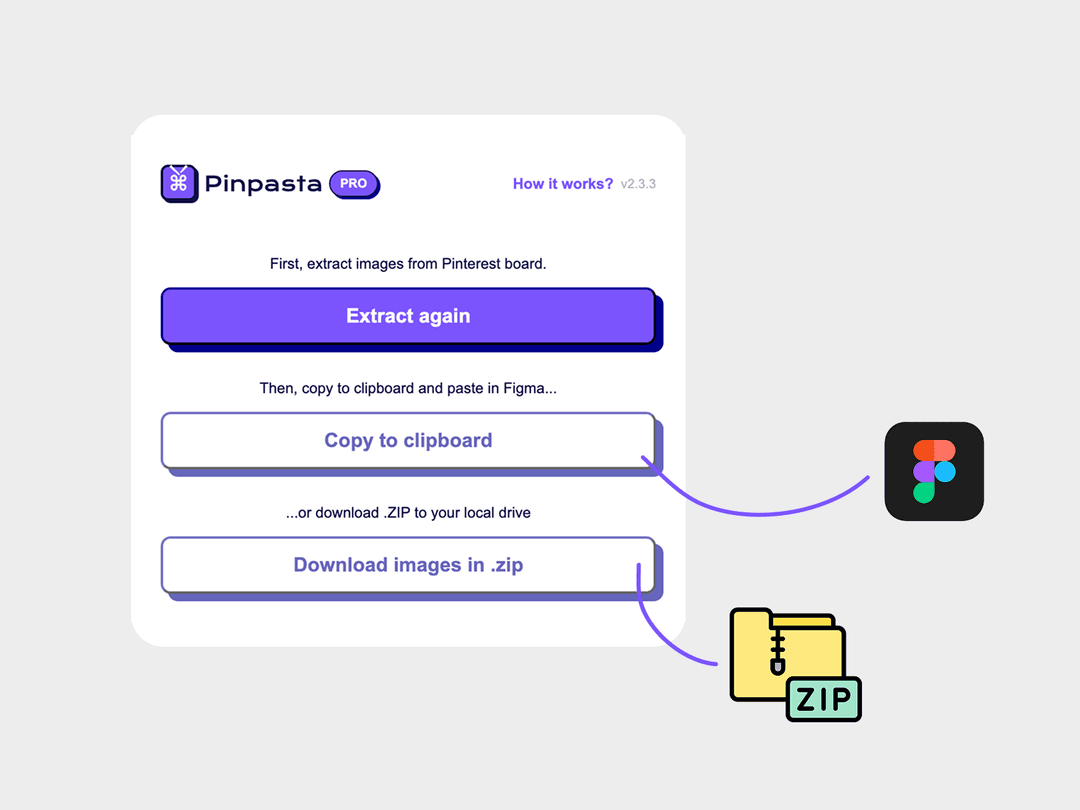
The choice depends on your workflow needs. For offline use, the ZIP option is ideal. For designers already working in Figma, the direct integration saves even more time.
Advanced Features of Pinpasta for Board Downloads
Pinpasta offers several advanced features that set it apart from other Pinterest download solutions:
Integration with Design Tools
Where Pinpasta truly excels is its integration with design tools:
- Figma Integration: Directly export Pinterest boards to Figma for moodboard creation (learn more about our Pinterest image downloader for design tools)
- Adobe Creative Cloud Support: After downloading zipped images, you can easily use them in Adobe software
These integrations streamline the workflow from Pinterest inspiration to actual design implementation.
Common Challenges When Downloading Pinterest Boards (And How Pinpasta Solves Them)
Challenge 1: Size Limitations
Problem: Some boards contain hundreds or even thousands of pins, making them difficult to download.
Solution: Pinpasta uses optimized algorithms to handle large boards, breaking them into manageable chunks if necessary. The tool can process boards with 1,000+ pins without issues.
Challenge 2: Image Quality
Problem: Pinterest often displays lower-resolution versions of images while browsing.
Solution: Pinpasta identifies and downloads the highest resolution version available for each pin, ensuring you get the best quality possible for your projects.
Challenge 3: Organization
Problem: Downloaded pins can quickly become disorganized, making it difficult to find specific images.
Solution: Pinpasta offers organizational options like maintaining board sections, custom file naming, and folder structures to keep your downloads logically arranged.
Challenge 4: Rate Limiting
Problem: Pinterest may limit rapid download requests, causing failures when downloading many images quickly.
Solution: Pinpasta uses intelligent request spacing to avoid triggering Pinterest's rate limits, ensuring reliable downloads even for large boards.
Best Practices for Using Pinterest Board Downloader Tools
To get the most out of Pinpasta and respect Pinterest's platform, consider these best practices:
- Download Your Own Boards: Primarily use Pinpasta to download boards you've created or significantly contributed to.
- Respect Copyright: Remember that images on Pinterest are subject to copyright. Download for personal inspiration and reference, not for commercial use without proper permissions.
- Organize Before Downloading: Take time to organize your Pinterest boards into sections before downloading. This organization will carry through to your downloads.
- Regular Backups: Schedule regular downloads of your important boards to maintain backups as you add new pins.
- Optimize Board Size: For the best performance, consider keeping individual boards under 500 pins. For larger collections, split content into multiple boards.
How Pinpasta Compares to Other Pinterest Board Downloaders
While several tools offer Pinterest downloading capabilities, Pinpasta stands out in several key areas:
| Feature | Pinpasta | Typical Alternatives |
|---|---|---|
| Board Download | Complete boards with organization | Often limited to X pins per board |
| Image Quality | Highest resolution available | Frequently thumbnail quality only |
| Design Tool Integration | Direct export to Figma and other tools | Usually requires manual importing |
| Organization | Maintains board structure and image ordering | Often downloads as unorganized files |
| Processing Speed | Optimized for speed and reliability | Can be slow or error-prone |
| User Interface | Intuitive, designer-friendly | Often technical and complicated |
For professionals who value their time and need reliable, high-quality results, Pinpasta offers the most comprehensive solution.
Install Pinpasta Chrome ExtensionPinterest Board Download Use Cases
Let's explore some real-world scenarios where downloading entire Pinterest boards is particularly valuable:
Interior Design Projects
Interior designers often create dedicated boards for each client, collecting inspiration for colors, furniture styles, and decor elements. Downloading these boards allows designers to:
- Present offline mood boards to clients
- Import visuals into design software to create concept boards
- Have reference materials available during site visits
Brand Identity Development
Graphic designers and brand strategists use Pinterest to collect visual references for brand identity projects. Downloading these boards enables:
- Collaborative review of visual direction with stakeholders
- Creation of brand mood boards in design software
- Offline access during client presentations
Content Calendar Planning
Social media managers and content creators often use Pinterest to plan visual themes for content calendars. Downloading these boards allows for:
- Consistent visual reference when creating content
- Offline access when shooting photos or recording videos
- Easier sharing of visual guidelines with team members
Educational Resources
Educators frequently use Pinterest to collect visual teaching materials. Downloading boards provides:
- Reliable access to materials during classes without internet dependency
- Ability to incorporate images into lesson plans and presentations
- Preservation of valuable educational collections
Conclusion: Streamlining Your Pinterest Workflow with Pinpasta
Pinterest boards represent hours of careful curation and collection. With Pinpasta's board downloading capabilities, you can preserve these collections, integrate them into your professional workflow, and access them whenever needed.
Remember that the most efficient approach combines our board downloading features with our individual Pinterest image downloading tools. For designers in particular, exploring our Figma integration will further streamline your process from inspiration to implementation.
Ready to transform how you use Pinterest in your creative process? Install Pinpasta today and experience the difference that efficient, organized Pinterest board downloading can make in your workflow.
Frequently Asked Questions
Is downloading Pinterest boards legal?
Downloading Pinterest content for personal use and inspiration is generally acceptable. However, remember that images may be subject to copyright, and commercial use may require proper permissions.
Is my data private when using Pinpasta?
Yes, your privacy is completely protected. Pinpasta processes all Pinterest data directly in your browser - no images, URLs, or personal information are sent to our servers. Everything happens locally on your device.
How many pins can Pinpasta download from a single board?
Pinpasta can handle boards with 1,000+ pins, though download times will increase with larger boards. There's no hard limit on board size.
Does Pinpasta work with secret or private Pinterest boards?
Yes, as long as you're logged into your Pinterest account, Pinpasta can download your secret or private boards.
Can I download multiple Pinterest boards simultaneously?
Yes, Pinpasta supports downloading multiple boards. Simply navigate to each board you want to download and use the extension on each one.
Will downloading a board with Pinpasta notify the board creator?
No, downloading a board does not trigger any notifications to the board creator or Pinterest.
What happens if new pins are added to a board I've already downloaded?
You'll need to download the board again to get the new pins. Pinpasta does not currently offer incremental updates.
Can I use Pinpasta to copy images directly to Figma?
Yes! After extracting the pins with Pinpasta, you can choose to "Copy to Figma" instead of downloading as a ZIP file. This requires the Pinpasta Figma plugin to be installed.
What is the difference between downloading and copying to Figma?
Downloading saves all the images as a ZIP file to your computer, allowing you to use them in any software. Copying to Figma sends the images directly to your Figma workspace, bypassing the need to download and import manually.
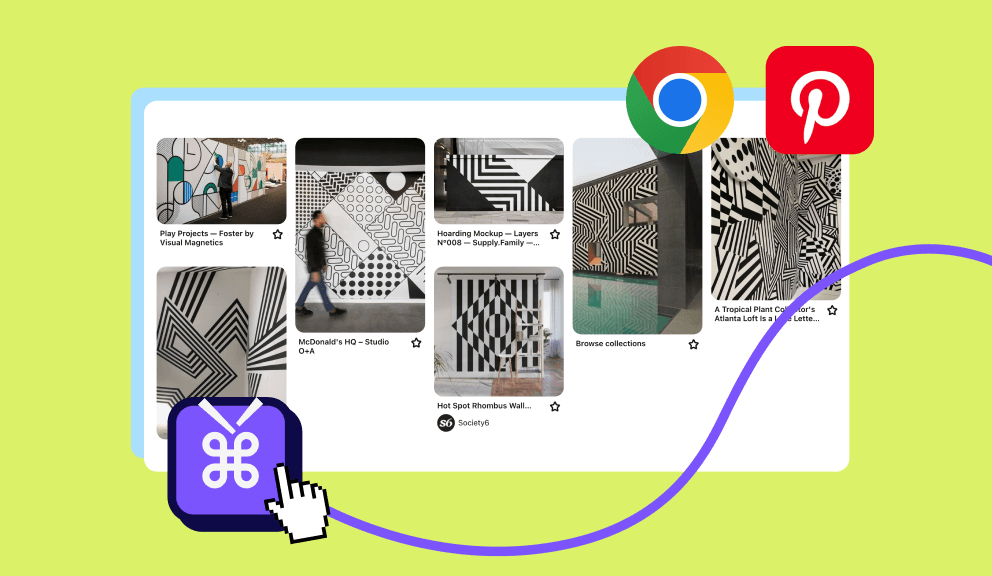
A Free Chrome extension helps you easily download Pinterest images in one go
A browser solution to download Pinterest photos and extract pins from your board, allowing you to download them in a .zip file. You can also download images in jpg or png format. Available for free. Best combined with our Figma plug-in.