How to Download Pinterest Images: A Friendly Guide
Hey there! Need to easily download Pinterest images? You’ve come to the right place. Let’s break it down step-by-step.
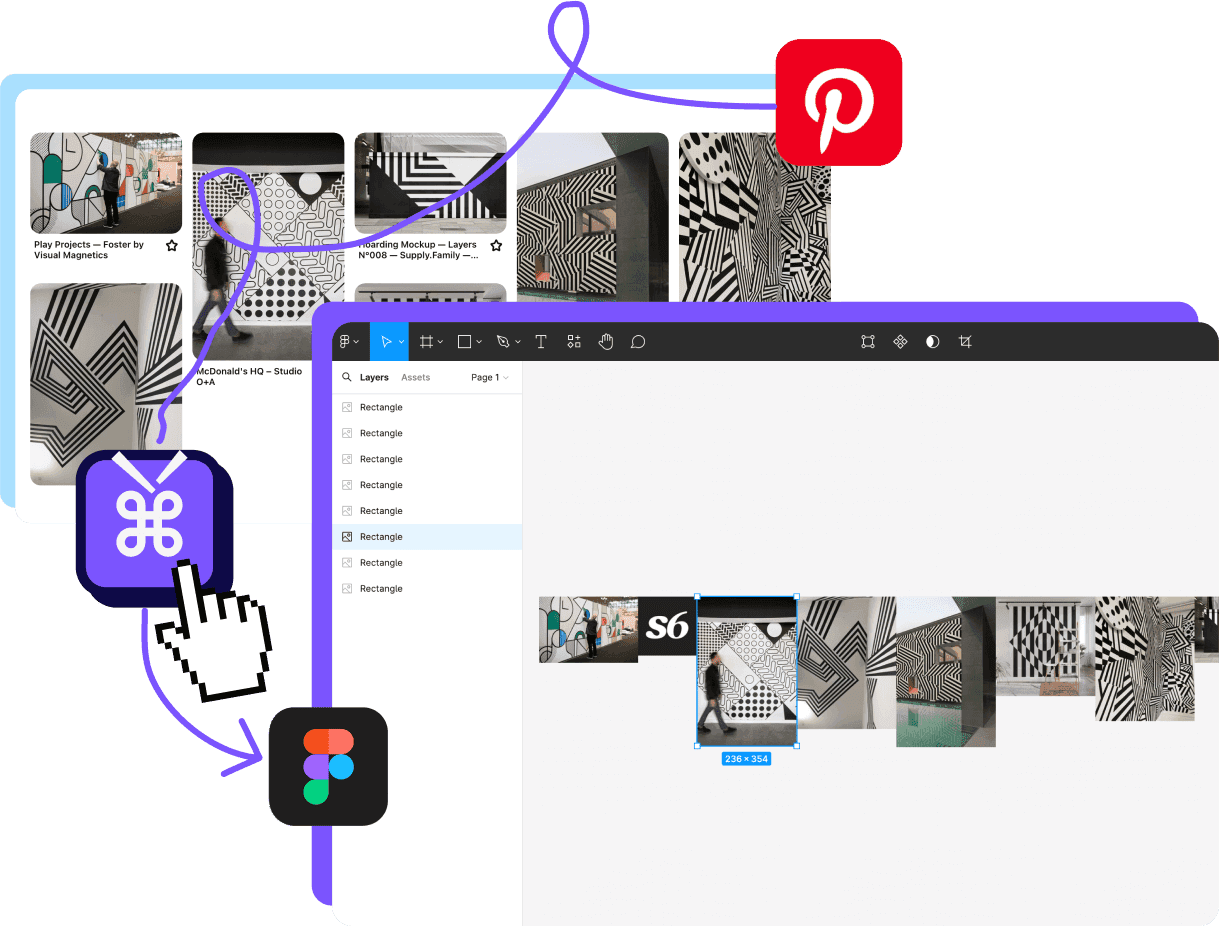
Why would you need to dowonload pinterest photos?
We are a design studio that needed to download Pinterest images as well. In our internal process, we often collect inspiration and conduct visual research using Pinterest boards. Once we are done collecting the pins, we move them to Figma/FigJam or Photoshop to build inspiring moodboards. We then share these moodboards with our clients during creative workshops. Having the option to download multiple images in one go becomes especially handy if your boards contain hundreds of reference images. 😅
Downloading Pinterest Images on Your Desktop
The Good Old Right-Click Method
- Open Pinterest and find the image you love.
- Click on it to see the full size.
- Right-click on the image and select "Save image as..."
- Choose where you want to save it. Done!
Pros: Super easy, no extra tools.
Cons: Only works for one image at a time. Can be a bit slow if you have many images.
Using Chrome Extensions
- Install “Image Downloader” from the Chrome Web Store.
- Go to the Pinterest board with all your images.
- Click the Image Downloader icon, pick the images you want, and hit “Download” with just a few clicks.
Pros: Grab lots of images at once.
Cons: You need Chrome and the extension.
Downloading Pinterest Images on Your Mobile Device
For iPhone Users
- Open the Pinterest app.
- Find the image you want.
- Tap the three dots in the top-right corner and select "Download image".
- Give Pinterest permission to save it. Simple!
Pros: Saves directly to your phone.
Cons: One image at a time.
For Android Users
- Open the Pinterest app.
- Navigate to your chosen image.
- Tap the three dots and select "Download image".
- Confirm the download. Easy-peasy!
Pros: Quick and straightforward.
Cons: Same one-image-at-a-time deal.
Using Online Tools
SavePin
- Copy the Pinterest image URL.
- Paste it into SavePin and click “Download”.
Pros: High-quality downloads, no apps needed.
Cons: One URL at a time.
Streamlining Your Workflow with PinPasta
Downloading and organizing Pinterest images can be a chore, especially if you’re looking to download Pinterest photos for big projects. This is where PinPasta comes in handy.
With PinPasta, you can easily save Pinterest images, streamlining your workflow and ensuring you have all the visuals you need.
Why PinPasta Rocks
- Bulk Downloads: Download whole boards at once. Perfect for mood boards!
- Figma Integration: Import images directly into Figma or FigJam. No extra steps.
- Time-Saver: Automates the process, so you spend more time creating and less time downloading.
How to Use PinPasta
- Install PinPasta: Add the plugin to your Figma.
- Copy Pinterest Board URL: Get the URL of the board you want.
- Import to Figma: Use PinPasta to bring those images right into your Figma project, or download them as a zip file.
PinPasta makes managing Pinterest images a breeze, especially for designers and project managers. Give it a try and see how much time you save!
Hope this helps you get all those awesome Pinterest images effortlessly! Happy downloading!
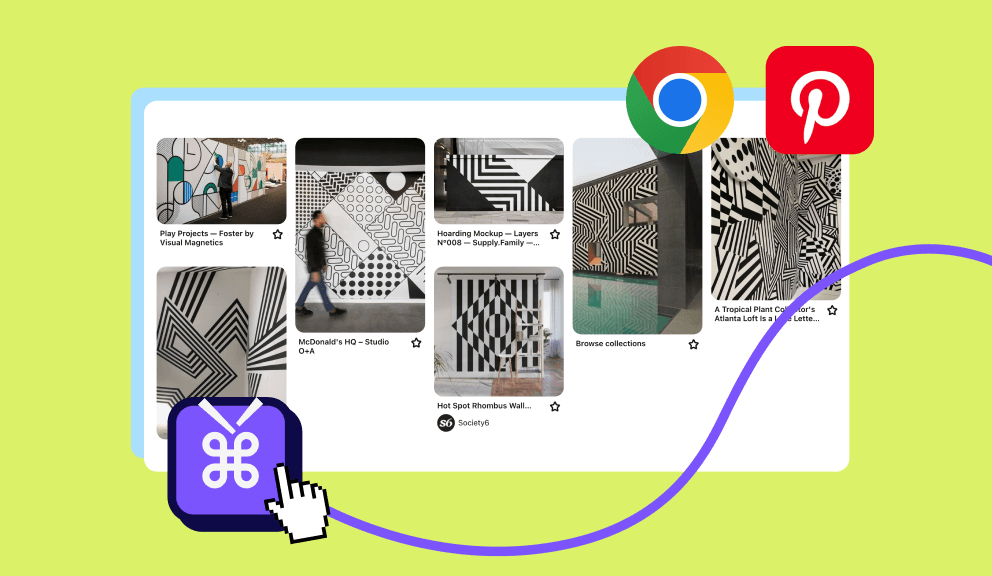
A Free Chrome extension helps you easily download Pinterest images in one go
A browser solution to download Pinterest photos and extract pins from your board, allowing you to download them in a .zip file. You can also download images in jpg or png format. Available for free. Best combined with our Figma plug-in.